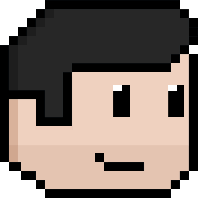Window installation
· 2 minute read
View hierarchies in iOS applications have only gotten more complex over the years, particularly as view controller containment has gained traction as a nice way to compose parts of your application together without succumbing to inheritance (and as such, tighter coupling than you probably want). One downside of this is that displaying something on top of the currently displayed view can potentially involve quite a bit of hierarchy traversal and understanding of how your UI’s pieces all fit together.
When attempting to overlay something on top of your entire view hierarchy – common examples include a notification banner or a heads-up display – it’s helpful to move up a level beyond regular views or even view controllers, and start thinking in the context of windows. While one could reach for UIApplication.shared.keyWindow, or employ some private API to find e.g. the window that’s currently hosting the status bar or an alert dialog, a far simpler and cleaner approach is to simply create a new window of your own. This is far from a new technique, but I only recently learned how easy it actually is in practice.
UIWindow inherits from UIView, meaning you can simply create a new instance by providing it with a frame: let window = UIWindow(frame: frame). Magically, you don’t actually have to explicitly add your new window to the view hierarchy. Simply initializing it and setting its isHidden property to false1 will cause it to be shown on screen, with its stack order dictated by its windowLevel property. UIWindowLevelStatusBar allows your window to sit atop everything else.
Keep a strong reference to your newly created window and add whatever subviews you want to it. When finished, simply removing the reference will cause the window (and as such, its subviews) to be removed from the view hierarchy (and subsequently, from memory).
There’s a little bit of work involved in making sure that your new window doesn’t unintentionally impact the status bar style, so I’ve provided some sample code below that shows how to specify exactly how you want it to behave (if you’re not using view controller-based status bar appearance, you can ignore this and continue driving the style however you do currently).
extension UIWindow
final class StatusBarPreferringViewController: UIViewController
// MARK: - Inputs
private let statusBarStyle: UIStatusBarStyle
// MARK: - Initialization
init(statusBarStyle: UIStatusBarStyle)
self.statusBarStyle = statusBarStyle
super.init(nibName: nil, bundle: nil)
}
required init?(coder aDecoder: NSCoder)
fatalError("init(coder:) has not been implemented")
}
// MARK: - UIViewController
override var prefersStatusBarHidden: Bool
return false
}
override var preferredStatusBarStyle: UIStatusBarStyle
return statusBarStyle
}
}
static func newWindow(level: UIWindowLevel = UIWindowLevelStatusBar, statusBarStyle: UIStatusBarStyle) -> UIWindow
guard let keyWindow = UIApplication.shared.keyWindow else fatalError("Must have a key window")
let window = UIWindow(frame: keyWindow.bounds)
window.windowLevel = level
window.isHidden = false
window.rootViewController = StatusBarPreferringViewController(statusBarStyle: statusBarStyle)
return window
}
}
Thanks to Joe Fabisevich and Krzysztof Zabłocki for opening the blinds and showing me the light.
-
Unlike other
UIViewsubclasses,UIWindowseems to be hidden by default. ↩